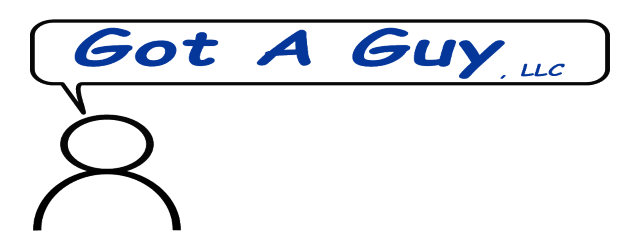Fixed 'Smeared' Printing in Adobe Reader
This fixes printing from Adobe Reader DC in the latest version of Windows 10 that comes out 'smeared'.
If you are getting "smeared" results when you try to print a PDF from your browser (or driectly from Adobe Reader DC), this work-around should clear the problem up for you.
A couple examples of the output I am referring to are:
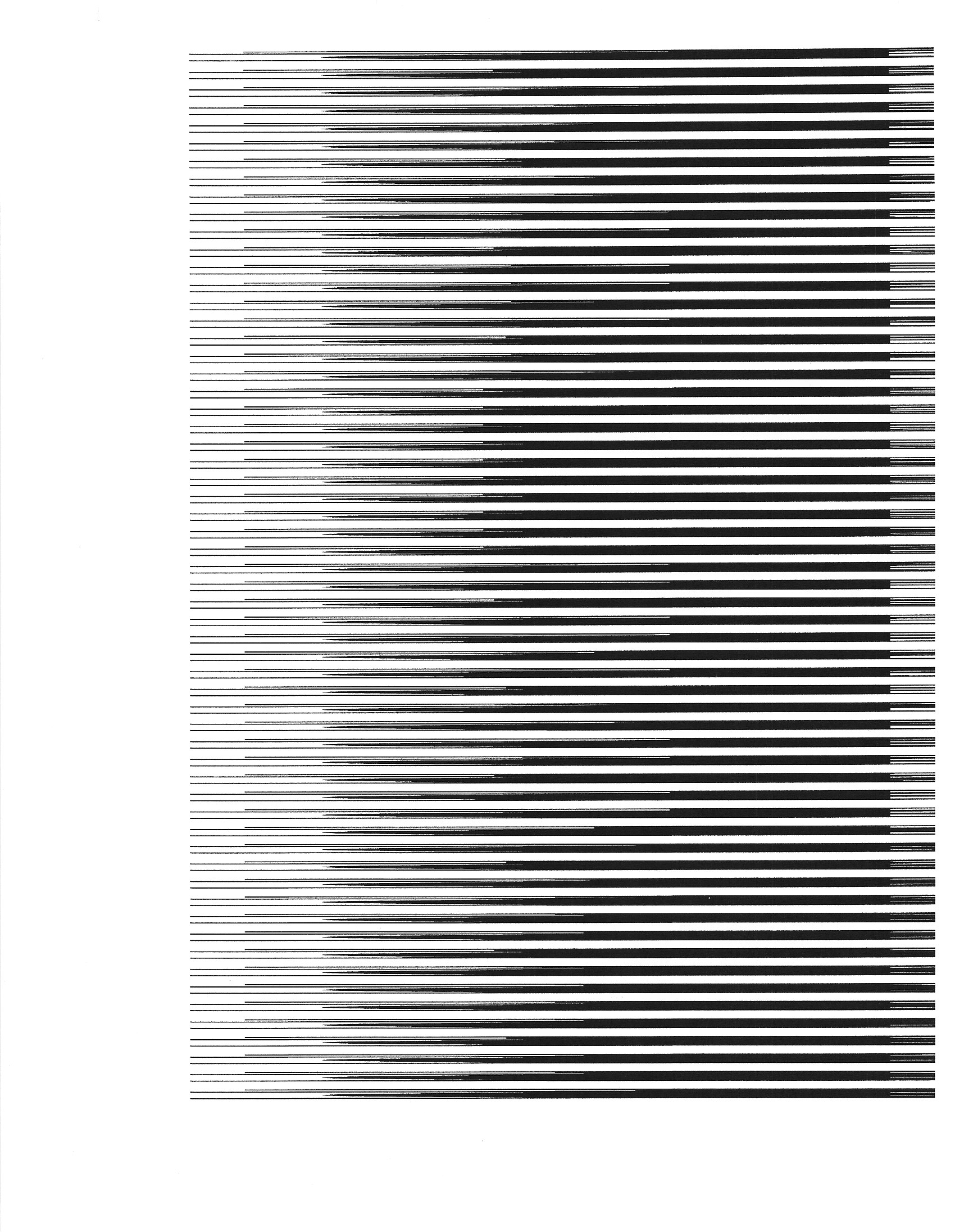 or
or
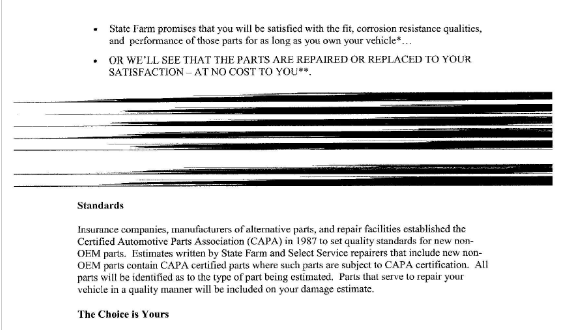
To restore normal print, follow these steps.
(1) Open Adobe Reader DC, (2) Click on the "Edit" menu, (3) Choose "Preferences..." from the menu:
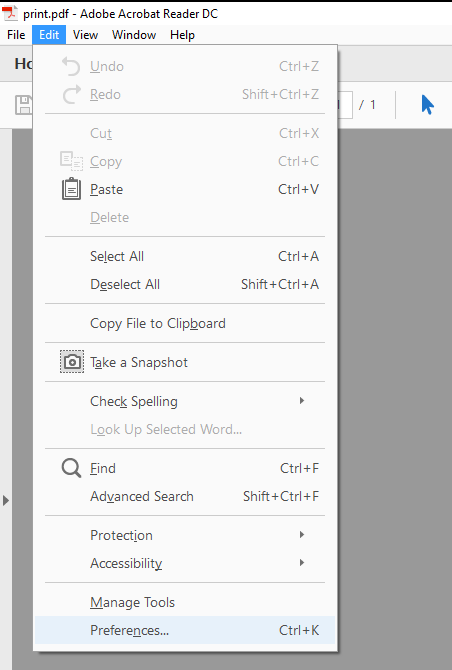
(4) In the left column, choose "Security (Enhnaced)", near the bottom of the column
(5) UN-check the box to the left of "Enable Enhanced Security"
(6) UN-check the box to the left of "Enable Protected Mode at startup"
You should see a box pop up with a warning (below), (7) click on the "Yes" button.
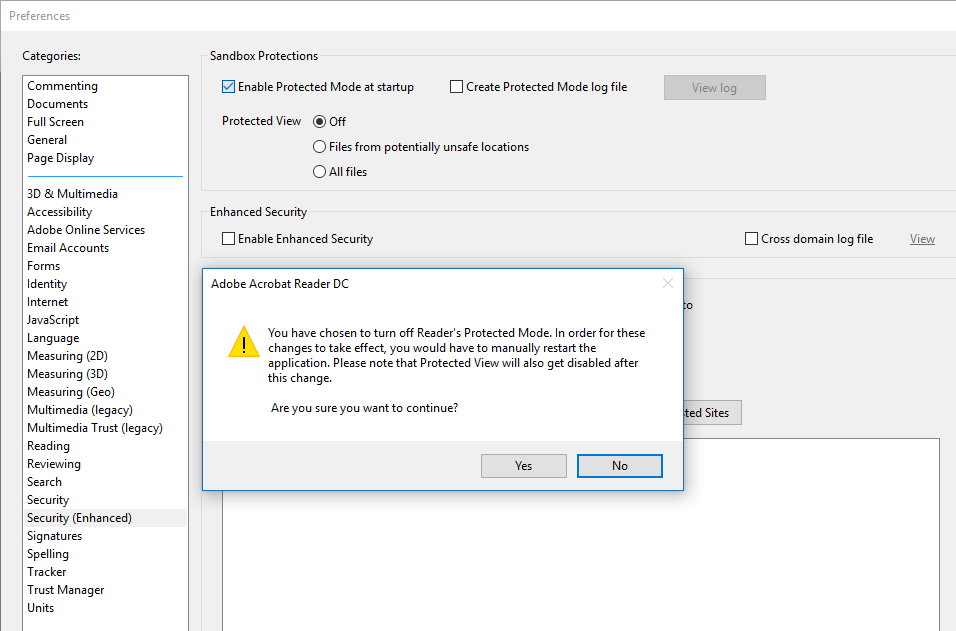
(8) Click the "OK" Button in the lower right, and (9) Close the Adobe Reader to save the settings.
That's it!
The work-around, to restore your printing (and the above example images) are derived in part from two websites:
https://forums.adobe.com/thread/2208851
and
https://helpx.adobe.com/acrobat/kb/reader-dc-prints-streaks-after-upgrade-Win10-anniversary-update.html
The instructions here have been tested in multiple computers and worked. However, due to the varied nature of every computer's software and hardware your results could be different. We (0Byte Solutions) assume no responsibility for the results you may experience from improperly (or properly) following these steps.
To scroll through some of our other, helpful tips, tricks and fixes, use the "Next" & "Previous" links above.